[HKEY_CURRENT_USER\Software\Microsoft\Office\15.0\Common\SignIn]
"SignInOptions"=dword:00000003
http://technet.microsoft.com/en-us/library/jj715259.aspx
BCT: Lỡ thiết lập cho Office 2013 tự động upload tài liệu lên OneDrive mà mất bao nhiêu thời gian để gỡ tính năng này hic. Tại vì nó sẽ làm Office chậm rất nhiều khi Save và mở tệp mặc dù tệp đó nằm trên máy tính
Configure user sign-in for Office 2013
Published: October 16, 2012
Summary: Describes how users sign in to Office 2013 and how they can set sign-in IDs.
Applies to: Office 2013 | Office 365 ProPlus
Audience: IT Professionals
Office 2013 users can sign in by using either of two types of credentials: Microsoft account, or Organization or School. The second type of credential is the user ID that is assigned by the organization or school for the purpose of accessing Office 365. The user supplies these credentials within the user interface (UI) or, in certain cases, the credentials can be picked up from the operating system.
In this article:
The sign-in UI
Sign-in is a two-step process that involves discovery and authentication. In the discovery step, the user enters the email address that is associated with his or her account. The Sign in user interface is shown in the following screen shot.
Figure: User interface for signing into Office
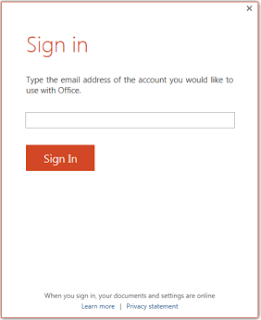
The next step is authentication.
-
When users enter an email address that is associated with a Microsoft account, they are taken to a Microsoft account version of the sign-in UI. The Can't access your account? link goes to a page that contains password reset instructions.
Figure: User interface for signing into Office with a Microsoft account ID

-
When users enter an email account that is associated with their organization or school, they are taken to the organization version of the sign-in UI.
Figure: User interface for signing into Office with an Organization ID

Sign-in settings
You can enable one of four sign-in states by using the Block sign-in to Office Registry setting. This setting controls whether users can provide credentials to Office 2013, and whether they can use their Microsoft account or the user ID that is assigned by your organizations, or both.
The Registry key for this setting is:HKEY_CURRENT_USER\Software\Microsoft\Office\15.0\Common\SignIn\SignInOptions
To enable a sign-in option, set SignInOptions to a particular numeric value as shown in the following table. The table also describes how each selection affects users.
SignInOptions settings
| If you set SignInOptions to this… | This is what it means | This is the effect on users |
|---|---|---|
| 0 | Both IDs allowed | Users can sign in and access Office content by using either ID. |
| 1 | Microsoft account only | Users can sign in only by using their Microsoft account. |
| 2 | Organization only | Users can sign in only by using the user ID that is assigned by your organization. |
| 3 | None allowed | Users cannot sign in by using either ID. |
If you disable, or do not configure, the Block sign-in to Office setting, the default setting is Both IDs allowed, which means that users can sign in by using either ID.
Single sign-on, Active Directory, and federated sign-in
When a user signs in to Office 2013, Office automatically tries to use the Active Directory Domain Services (AD DS) account with which the user logged into the operating system. If that Active Directory account is federated with Office 365, the customer automatically receives all the benefits of signing into Office 365 without having to perform any additional steps. For more information about federating your domain with Office 365, see Prepare for single sign-on.

Không có nhận xét nào:
Đăng nhận xét